Using and programming an FT-70
It's not as easy as it looks
Using and programming an FT-70
I recently got a Yaesu FT-70. I tried to program it. I tried using the radio to do this but OMG it was so hard. I kept getting a message like this when I tried to create a new channel: NO BNK. NO BNK? I'm getting PC LOAD LETTER vibes from this.
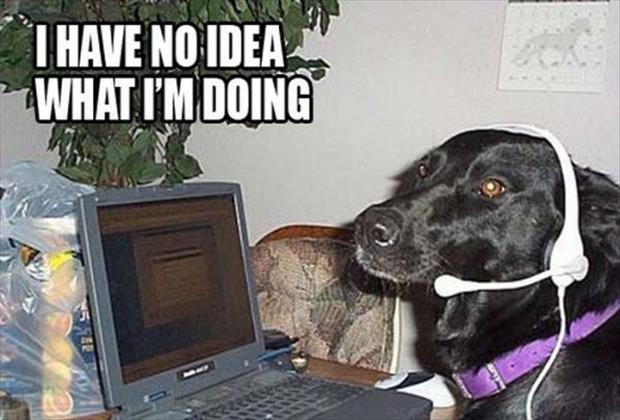
Grr argh. So I bought the RT Systems FT-70 programming cable and software, which came right away and just works.
Props to RT Systems. It just works and is easy to use.
It also took me a while to figure out how to:
* Adjust the squelch
* Change the transmission power
* Switch to frequency mode, so I can manually change the frequency and tone code
Automatic Mode Selection (AMS)
This is a nice feature. Let's say you are using a repeater that supports both analog and System Fusion (C4FM). Does this mean you won't hear any analog signals if you are in digital mode? Does this mean you won't hear any digital signals when you are in analog mode?
No!
With AMS, the radio will automagically select the mode for the incoming signal. You can turn this feature off and on with the AMS button.

OK, here we go.
Operating Modes
The FT-70 supports a number of operating modes.
| Mode | FT-70 Display Code |
|---|---|
| FM | FM |
| Digital (System Fusion, aka C4FM) | DN |
| AM | AM |
| ?? I wish I knew what this means | VW |
Memory Banks
Every channel you program into the radio can be assigned to one or more memory banks, and you can switch between memory banks to access that bank's list of channels. There are a lot of memory banks in this thing.
Watch this video for more information on memory banks.

Programming memory channels into the FT-70
I RTFMed, I swear, but I lost the plot. So many buttons. With my Baofeng I could use CHIRP, but I wasn't so sure this would work with the FT-70 so I got the RT Systems programming cable and software to do it instead. It's a good chunk of change, but it just works.
Always glad to support the Amateur Radio community when I can.
If you are using RT Systems software, and are in the Southern Arizona area, you might like to use this tab delimited flat file to import into the RT Systems software to get all of the repeaters I like to use regularly, including all of the Oro Valley Amateur Radio Club's repeaters, two of which support System Fusion, Yaesu's digital protocol.
The repeater engineers in my club really like it. They say it is the most easy to setup and use for both the repeater engineers and the end users like me. I you guys!
If you are getting the NO BNK message while programming the radio, watch this video to understand what the memory banks are and how they work on the FT-70.
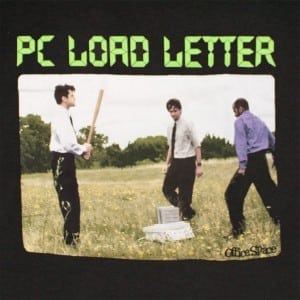
Adjusting the squelch
- Smash the
Fbutton - Smash the
MON/T-CALLbutton on the left side of the radio SQL _will appear on the screen- Use the dial to adjust the squelch up and down
- Smash the
Fbutton to exit the squelch screen

Changing the transmission power
- Smash the
Fbutton - Smash the
TX PObutton, also the1button. - You will see the transmission power screen appear
- Use the dial to adjust the power up and down
- Smash the
Fbutton to exit the power screen - On, what is known as, the
Homescreen you should see the power you selected under the channel name.
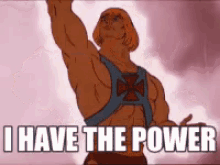
Switching to the manual programming mode frequency mode
I call this frequency mode, because on my Baofeng, when I switch between programming modes, the nice robot lady voice says frequency mode or channel mode.
You don't have to use a pre-programmed channel. You can manually adjust the frequency, and other settings, without having to program a new channel.
Switching
- Smash the
V\Mbutton - You should see the screen change to a frequency
- Use the dial to adjust the frequency up and down or use the keypad to enter the frequency
Manually change the tone
- Smash the
Fbutton - Smash the
codeor6button - Use the dial to adjust the tone code up or down
- Smash the
Fbutton
Other notes
You need to smash that F button a lot. The keypad buttons are labelled and mostly make sense. Smashing the F button lets you use the function associated with the keypad button (labelled in orange).

Full Stack .NET Programmer and Ham

